How to find your storage size in Microsoft Office 365 Exchange - Safe C2C
The steps below show how to find your total Microsoft Office 365 Exchange storage size:
Log in to your Office 365 environment as an administrator, and select Admin
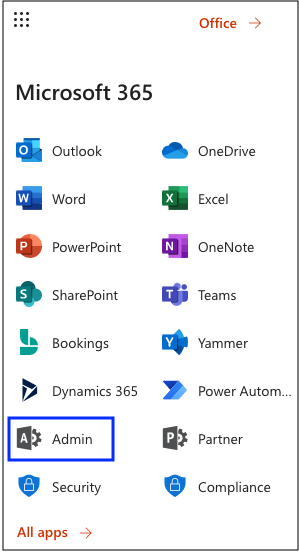
Then click on Show all...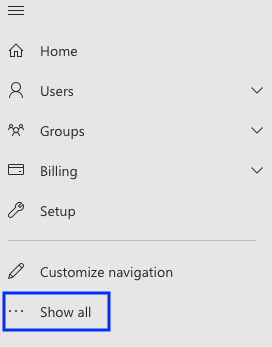
Choose Reports >> Usage
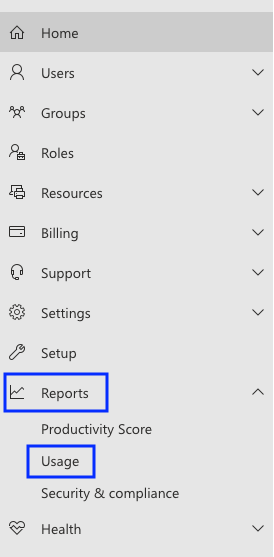
Scroll down till the Email Activity is displayed and click on the View more button
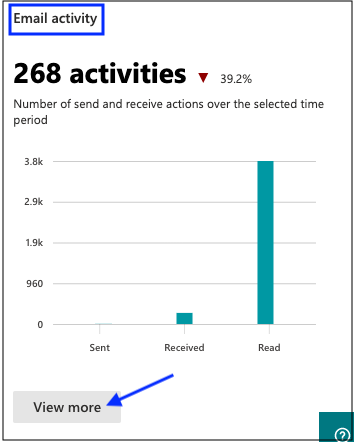
Select - Mailbox Usage tab.
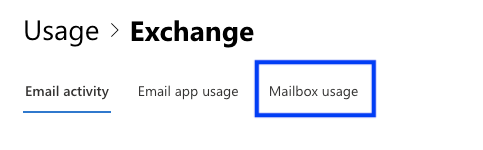
Mouse over the rightmost point on the graph to see the actual utilized storage size
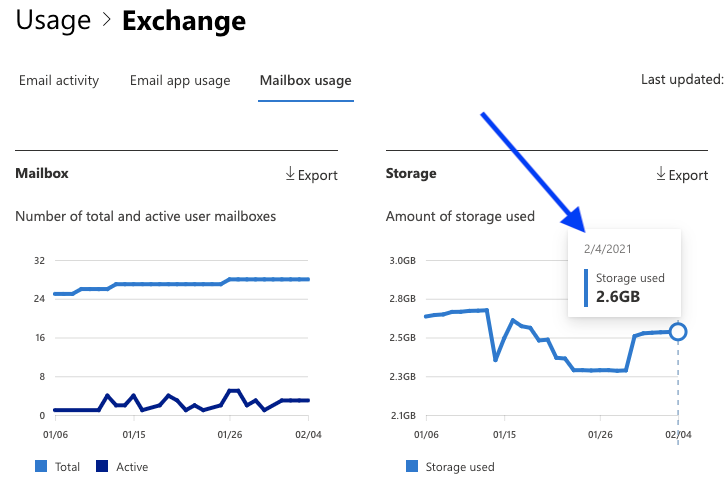
Related Articles
Creating a Microsoft 365 Exchange Backup - Safe C2C
To create a backup for Microsoft Exchange: Sign in to your Account, or if you are already signed in, click the Homepage option in the Navigation Panel. On the Backups page, click + Add Backup Task. The Activate a New Backup page is displayed. Click ...How to backup Office 365 Exchange - SAFE C2C
Our new Cloud to Cloud backup solution is perfect for backing up your cloud solutions to our cloud storage. We can backup numerous products, including SharePoint, G Suite/Google workspace, Dropbox, Office365 Exchange, Salesforce and many more. For ...Managing Microsoft Exchange User Account Backups - Safe C2C
Selecting Relevant Accounts If You are not in the Microsoft Exchange backup task Settings page, then do the following: Portal will open on “Homepage” which shows your backups. Click the Microsoft Exchange icon, or enter a keyword in the Search field ...Finding your storage size in Microsoft Office 365 Groups - Safe C2C
The steps below show how to find your total Microsoft Office 365 Groups storage size: Log in to your Office 365 environment as an administrator, and select Admin Then click on Show all... Choose Reports >> Usage Scroll down till the Active users - ...Finding your storage size in Dropbox - SAFE C2C
You can see your Dropbox storage size following these steps: Log in to your Dropbox environment as administrator, and select Admin console The Admin console page will appear. Click the Insights button and you will be able to see your storage size in ...