Finding your storage size in Microsoft Office 365 Groups - Safe C2C
The steps below show how to find your total Microsoft Office 365 Groups storage size:
Log in to your Office 365 environment as an administrator, and select Admin
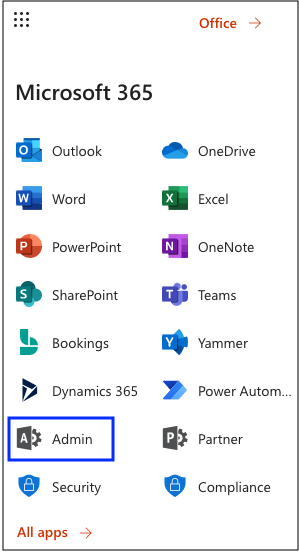
Then click on Show all...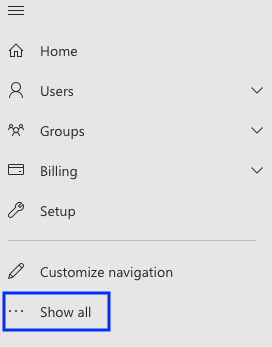
Choose Reports >> Usage
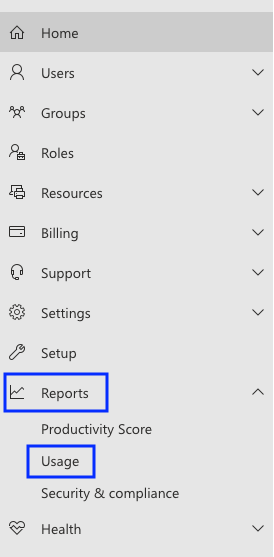
Scroll down till the Active users - Microsoft 365 Apps is displayed and click on the View more button
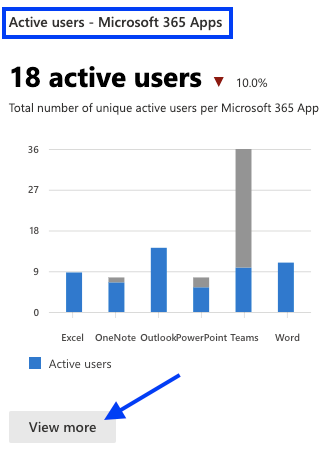
Click on the Groups activity tab
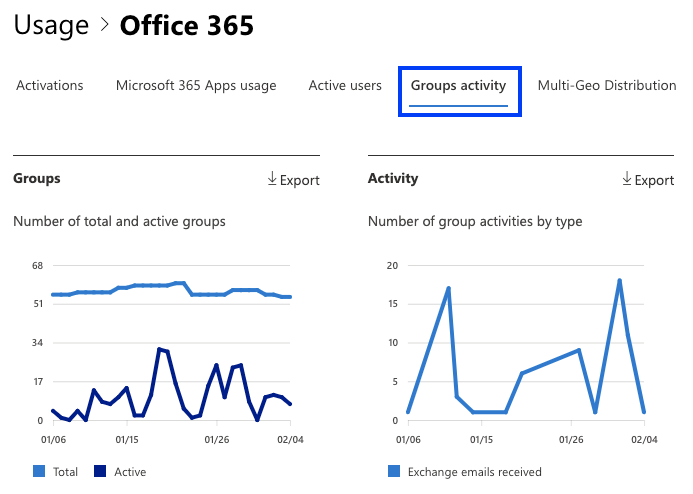
Scroll down to see the actual utilized storage size
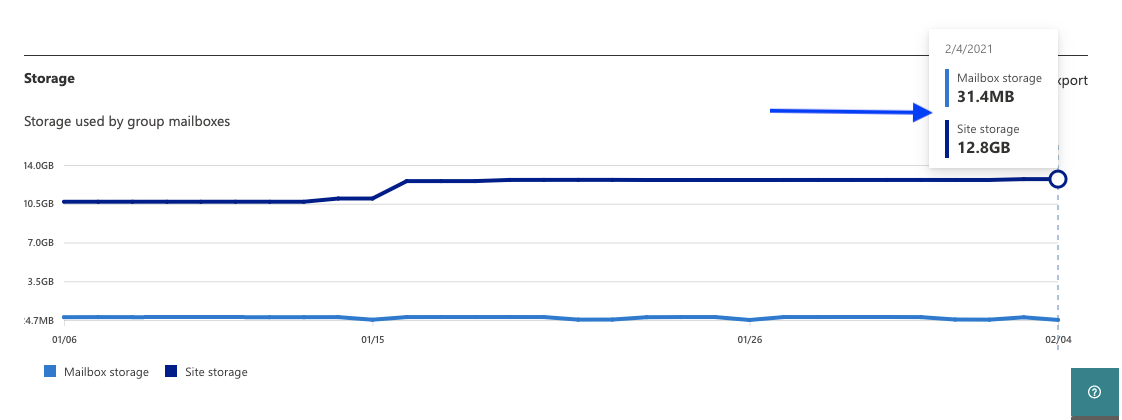
Related Articles
Finding your storage size in Dropbox - SAFE C2C
You can see your Dropbox storage size following these steps: Log in to your Dropbox environment as administrator, and select Admin console The Admin console page will appear. Click the Insights button and you will be able to see your storage size in ...Finding your storage size in Box - SAFE C2C
You can see your total Box storage size following these steps: Click the button Log in. Enter your email in the field Enter Your Email and click the button Next. Then enter your password in the field Enter Your Password and click the button Log in. ...Finding your storage size in Microsoft SharePoint - Safe C2C
Log in to your Microsoft 365 environment as an administrator, and select Admin Then click on Show all... Choose Reports >> Usage Scroll down till the SharePoint Files is displayed and click on the View more button Click on Site usage Mouse over the ...How to find your storage size in Microsoft Office 365 Exchange - Safe C2C
The steps below show how to find your total Microsoft Office 365 Exchange storage size: Log in to your Office 365 environment as an administrator, and select Admin Then click on Show all... Choose Reports >> Usage Scroll down till the Email ...Finding your storage size in Salesforce - SAFE C2C
Login into your Salesforce account using your administrator credentials, and select Setup > Administer > Company Profile > Company Information Used Data Space And Used File Space is displayed: