Finding your storage size in Dropbox - SAFE C2C
You can see your Dropbox storage size following these steps:
Log in to your Dropbox environment as administrator, and select Admin console
The Admin console page will appear.
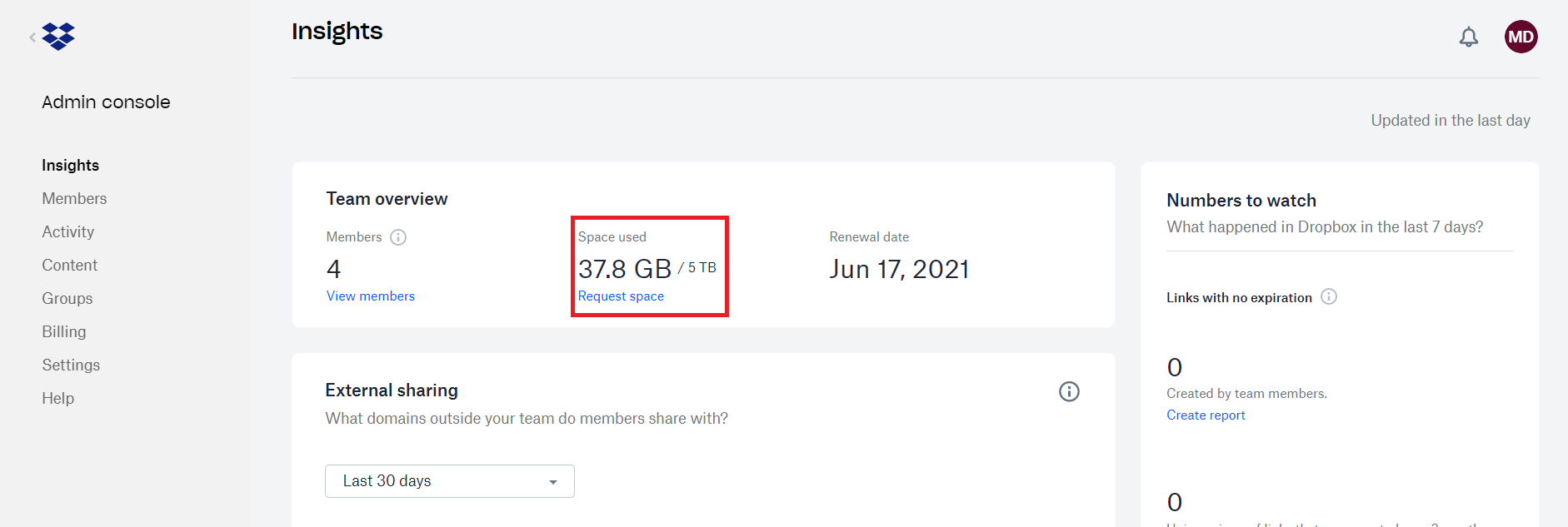
Related Articles
Finding your storage size in Salesforce - SAFE C2C
Login into your Salesforce account using your administrator credentials, and select Setup > Administer > Company Profile > Company Information Used Data Space And Used File Space is displayed:Finding your storage size in Box - SAFE C2C
You can see your total Box storage size following these steps: Click the button Log in. Enter your email in the field Enter Your Email and click the button Next. Then enter your password in the field Enter Your Password and click the button Log in. ...Activating a Dropbox Backup - SAFE C2C
This section details the process of creating new backup accounts for Dropbox. Note: Dropbox limits the API calls used in SAFE C2C’s restore process to 1,000,000 per month for many of their business plans. Once the limit is reached, no other items can ...Download Your Salesforce Data via Snapshot - SAFE C2C
Click the Recovery element from the Navigation Panel. The Restore & Download page is displayed with all your active backup details. Select “Salesforce”. Next you will need to select what you wish to restore from. In this example we are selecting “Via ...Finding your storage size in Google Workspace - Safe C2C
You can see your total Gmail, G-Drive and Team Drive storage sizes following these steps: Log in to your G-Suite environment as an administrator, and select Reports On the left menu choose Reports >> Accounts Scroll down till you see ...