Finding your storage size in Microsoft SharePoint - Safe C2C
Log in to your Microsoft 365 environment as an administrator, and select Admin
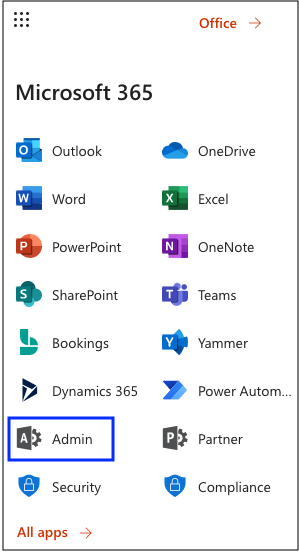
Then click on Show all...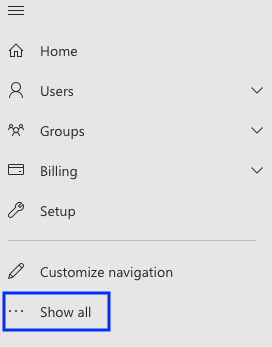
Choose Reports >> Usage
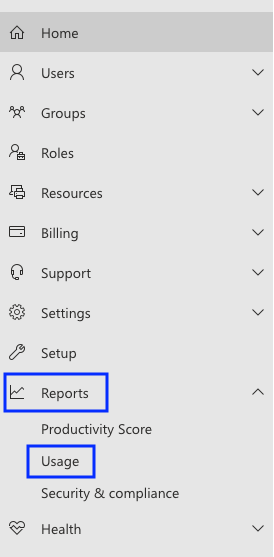
Scroll down till the SharePoint Files is displayed and click on the View more button
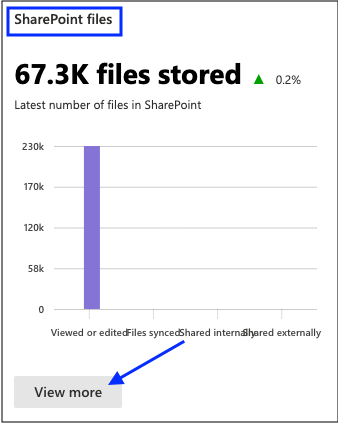
Click on Site usage
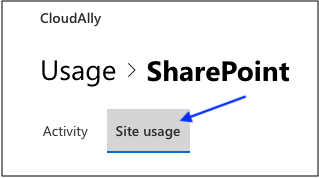
Mouse over the rightmost point on the Storage graph to see the actual utilized storage size
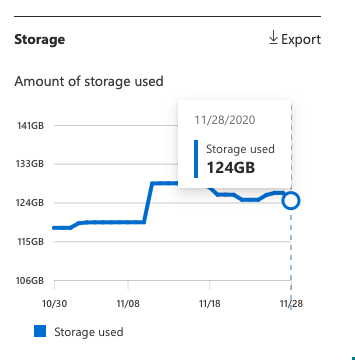
Related Articles
Finding your storage size in Dropbox - SAFE C2C
You can see your Dropbox storage size following these steps: Log in to your Dropbox environment as administrator, and select Admin console The Admin console page will appear. Click the Insights button and you will be able to see your storage size in ...Finding your storage size in Box - SAFE C2C
You can see your total Box storage size following these steps: Click the button Log in. Enter your email in the field Enter Your Email and click the button Next. Then enter your password in the field Enter Your Password and click the button Log in. ...How to backup SharePoint - SAFE C2C
Our Cloud to Cloud (C2C) backup solution is perfect for backing up your cloud solutions to our cloud storage. We can backup numerous products, including SharePoint, G Suite/Google Workspace, Dropbox, Office365 Exchange, Salesforce and many more. For ...Finding your storage size in Salesforce - SAFE C2C
Login into your Salesforce account using your administrator credentials, and select Setup > Administer > Company Profile > Company Information Used Data Space And Used File Space is displayed:Finding your storage size in Microsoft Office 365 Groups - Safe C2C
The steps below show how to find your total Microsoft Office 365 Groups storage size: Log in to your Office 365 environment as an administrator, and select Admin Then click on Show all... Choose Reports >> Usage Scroll down till the Active users - ...