Finding your storage size in Box - SAFE C2C
You can see your total Box storage size following these steps:
- Click the button Log in.
- Enter your email in the field Enter Your Email and click the button Next.
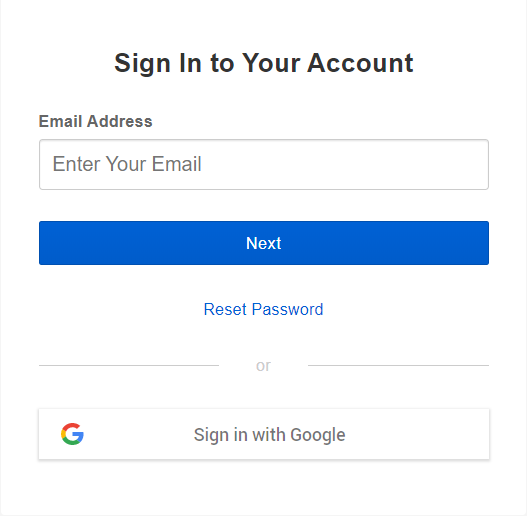
- Then enter your password in the field Enter Your Password and click the button Log in.
- Click the button Log in.
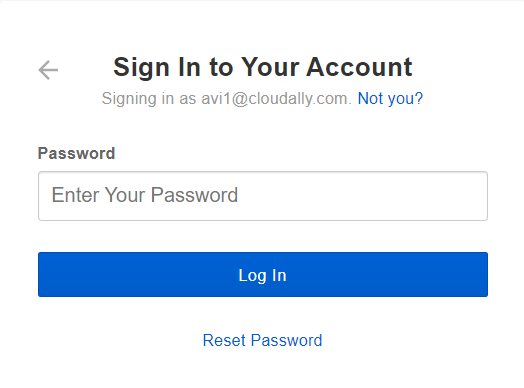
And the page of your Box account will appear.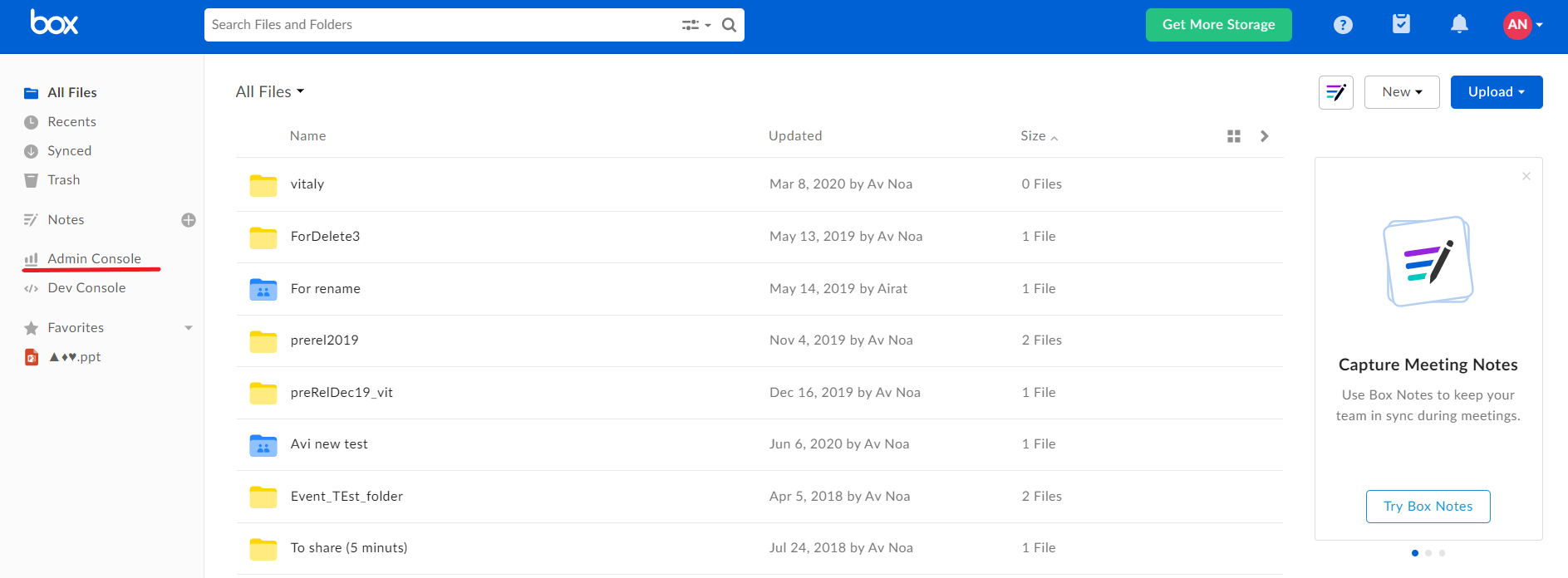
5. On the left of the page click the button Admin Console
In the page Admin Console you will be able to see your storage size in Box.
The page Admin Console is displayed.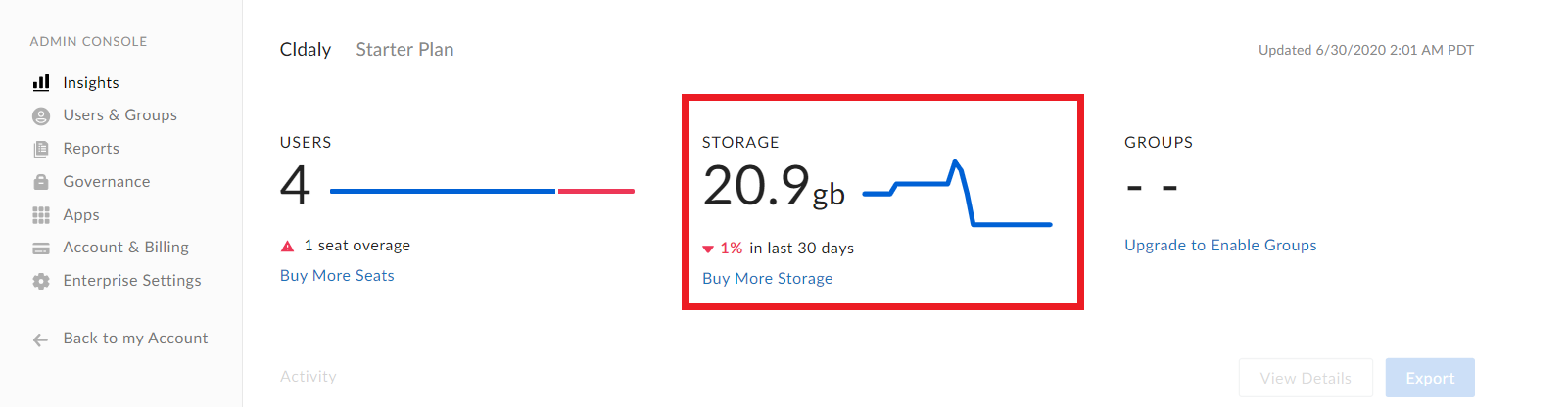
Related Articles
Finding your storage size in Dropbox - SAFE C2C
You can see your Dropbox storage size following these steps: Log in to your Dropbox environment as administrator, and select Admin console The Admin console page will appear. Click the Insights button and you will be able to see your storage size in ...Selecting/Editing Your Backup Configuration Settings for Box - SAFE C2C
SAFE C2C gives you the flexibility to automatically detect and backup new accounts, as well as select your archive location, backup hour and backup frequency. Once you have finished selecting your preferences, make sure and click “Save” at the bottom ...Finding your storage size in Salesforce - SAFE C2C
Login into your Salesforce account using your administrator credentials, and select Setup > Administer > Company Profile > Company Information Used Data Space And Used File Space is displayed:Restoring Box Backup Data via Snaphot - SAFE C2C
The Restore & Download option enables you to restore your backed up data from SAFE C2C’s servers. You can perform the following procedure to Restore & Download your Box accounts: Click the Recovery element from the Navigation Panel. The Restore & ...Activating a Box Backup - SAFE C2C
This section details the process of creating new backup accounts for Box. Note: An Admin account with As-User impersonation is required in order to backup all Box user accounts, including admins and co-admin accounts. Note that a co-admin account ...