Remove an Entire Backup Service for Salesforce - Safe C2C
To remove an entire backup service, click the  icon adjacent to the backup task you want to remove, from the Backups page.
icon adjacent to the backup task you want to remove, from the Backups page.
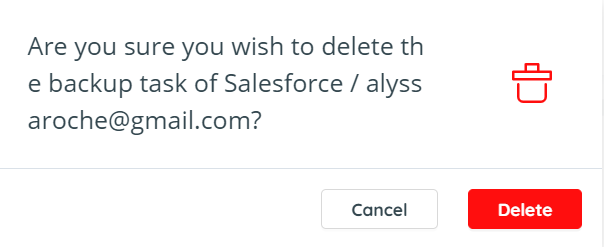
The Confirm Delete pop-up window is displayed with a warning message. Click the YES button. The selected backup service is removed from your account.
Related Articles
How to backup Salesforce - SAFE C2C
Our new Cloud to Cloud backup solution is perfect for backing up your cloud solutions to our cloud storage. We can backup numerous products, including SharePoint, Google Workspace, Dropbox, Office365 Exchange, Salesforce and many more. For this ...How to backup Google Workspace - SAFE C2C
Our new Cloud to Cloud backup solution is perfect for backing up your cloud solutions to our cloud storage. We can backup numerous products, including SharePoint, G Suite/Google Workspace, Dropbox, Office365 Exchange, Salesforce and many more. For ...Pause an Individual User Backup - Safe C2C
Login to the SAFE C2C portal, select the backup service you want to remove the user for. Mark the checkbox next to the user you want to remove. Select “Action” then “Pause”.Download Your Salesforce Data via Item Search - SAFE C2C
Click the Recovery element from the Navigation Panel. The Restore & Download page is displayed with all your active backup details. Select “Salesforce”. Next you will need to select what you wish to restore from. In this example we are selecting “Via ...Download Your Salesforce Data via Snapshot - SAFE C2C
Click the Recovery element from the Navigation Panel. The Restore & Download page is displayed with all your active backup details. Select “Salesforce”. Next you will need to select what you wish to restore from. In this example we are selecting “Via ...