Activating a Box Backup - SAFE C2C
This section details the process of creating new backup accounts for Box.

Note: An Admin account with As-User impersonation is required in order to backup all Box user accounts, including admins and co-admin accounts. Note that a co-admin account cannot backup admin and other co-admin accounts even when using As-User.
Perform the following procedure to create a backup account for Box:
Sign in to your SAFE C2C account or click on the Backups menu item in the Navigation Panel if you are already signed in
Click on + Add Backup Task on the Backups page.
The Activate A New Back up page is displayed:
Click on the Box option. The Box Backup Task Settings screen appears:
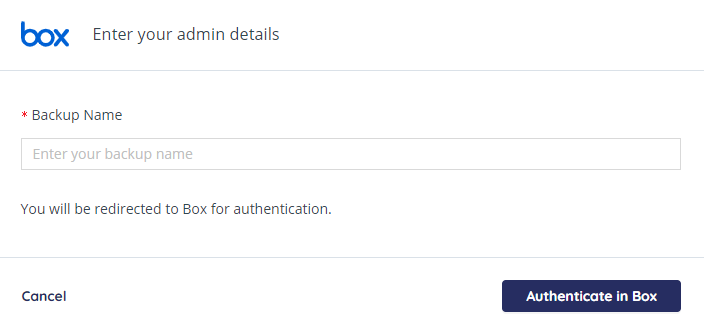
Fill-in the name of the backup task. This name is used in the notifications and reports, and it can be changed later.
Click Authenticate in Box button to begin the authorization process. You will be redirected to the Box authorization page. An Admin account is required in order to back up all Box user accounts including admins and co-admin accounts.
Enter your Box credentials and login into your admin or co-admin account.
Click on Grant access to Box to allow Safe C2C to back up your data.
You will be redirected to the Backup Task page, where you can adjust the settings of the backup.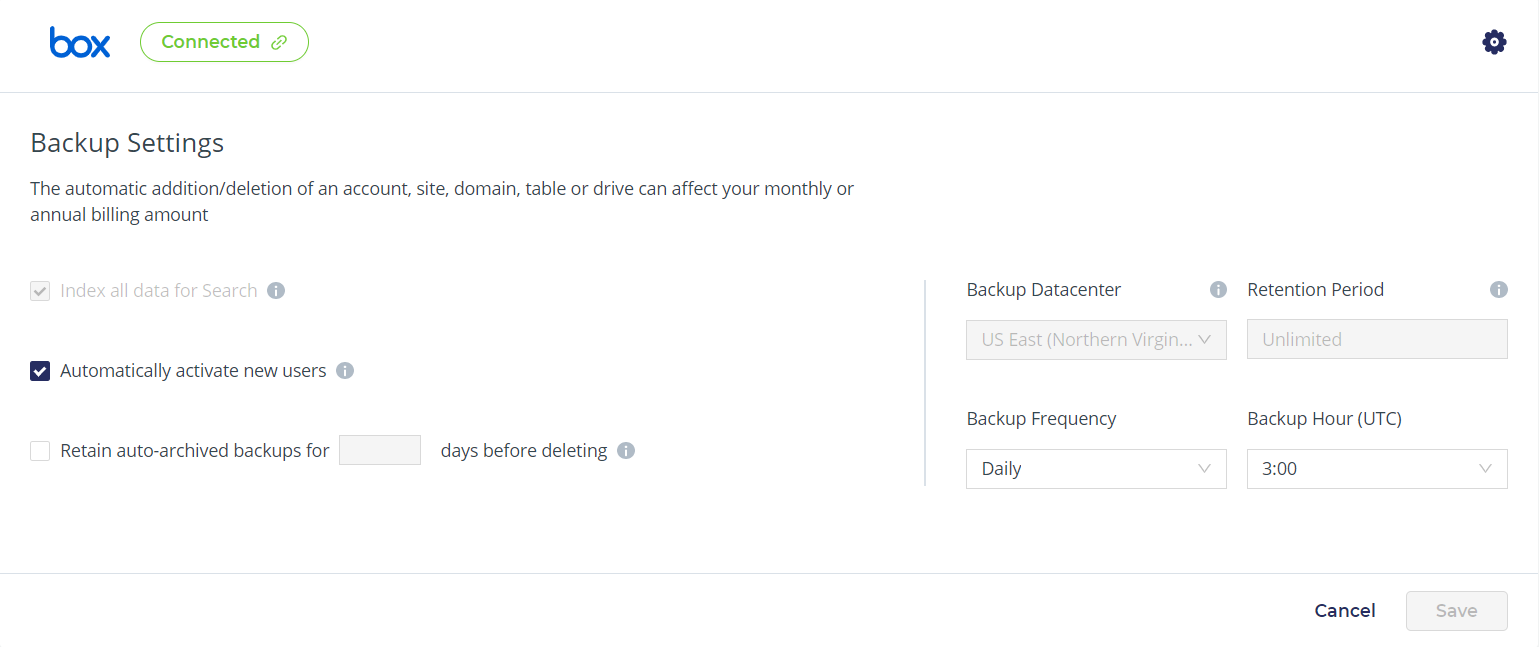
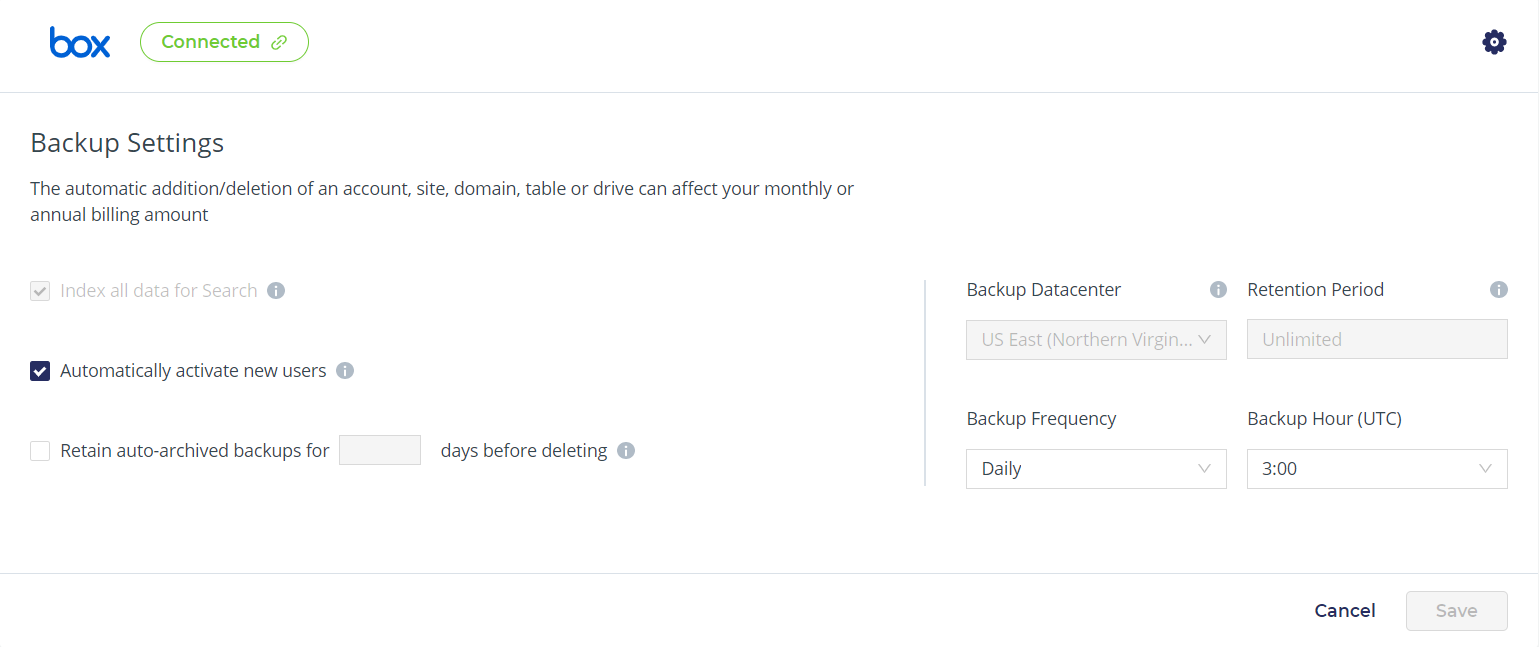
On this page, you can adjust the backup settings and activate backups for the Box users.
Related Articles
Activating a Dropbox Backup - SAFE C2C
This section details the process of creating new backup accounts for Dropbox. Note: Dropbox limits the API calls used in SAFE C2C’s restore process to 1,000,000 per month for many of their business plans. Once the limit is reached, no other items can ...Selecting/Editing Your Backup Configuration Settings for Box - SAFE C2C
SAFE C2C gives you the flexibility to automatically detect and backup new accounts, as well as select your archive location, backup hour and backup frequency. Once you have finished selecting your preferences, make sure and click “Save” at the bottom ...Downloading Box Backup Data via Snaphot - SAFE C2C
The Restore & Download option enables you to restore your backed up data from SAFE C2C’s servers. You can perform the following procedure to Restore & Download your Box accounts: Click the Recovery element from the Navigation Panel. The Restore & ...How to backup Google Workspace - SAFE C2C
Our new Cloud to Cloud backup solution is perfect for backing up your cloud solutions to our cloud storage. We can backup numerous products, including SharePoint, G Suite/Google Workspace, Dropbox, Office365 Exchange, Salesforce and many more. For ...Restoring Box Backup Data via Snaphot - SAFE C2C
The Restore & Download option enables you to restore your backed up data from SAFE C2C’s servers. You can perform the following procedure to Restore & Download your Box accounts: Click the Recovery element from the Navigation Panel. The Restore & ...