Deleting a Backed Up Email using the GDPR Tool - Safe C2C
The way to delete individual emails from a Safe C2C backup is to enable the GDPR (General Data Protection Regulation) Tool, which was developed for compliance purposes.
Note: It is not possible to delete a folder, only individual emails.
To delete a backed up email:
1. Request from Safe C2C support that they enable the GDPR tool for you. They will ask you for the name of the file and the backup task.
 NOTE: Ensure that the file you wish to remove is already removed from the source. If it is not, Safe C2C will continue to back it up, even if you deleted it using the tool.
NOTE: Ensure that the file you wish to remove is already removed from the source. If it is not, Safe C2C will continue to back it up, even if you deleted it using the tool.2. From the Homepage, select the service that contains the email you would like to delete.
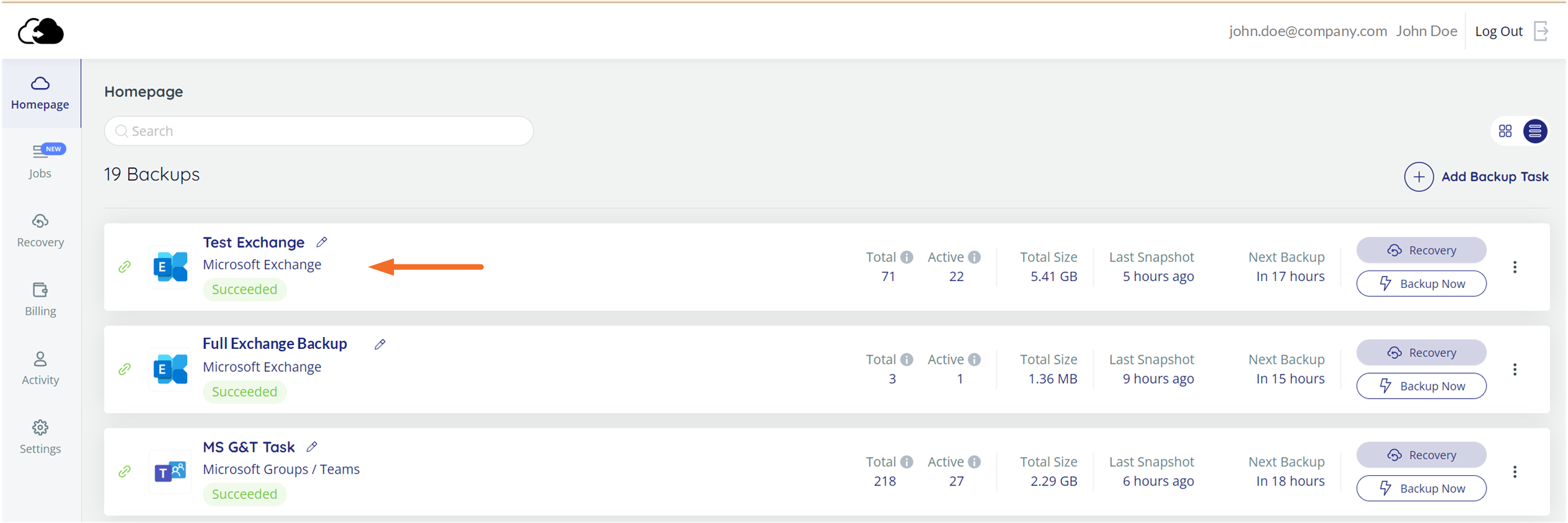
3. Select the mailbox that contains the email you would like to delete.
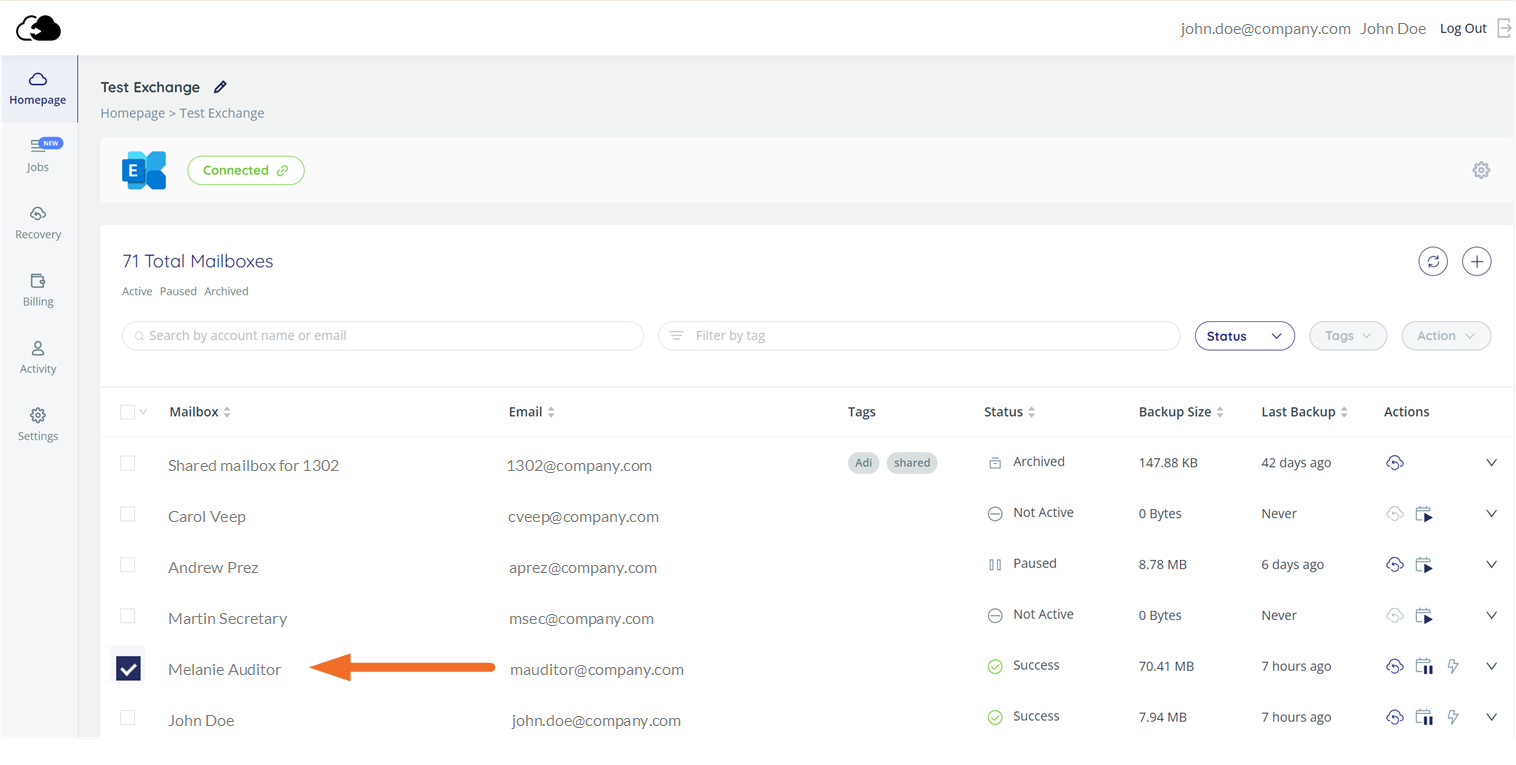
4. Click the Recovery icon ![]() .
.
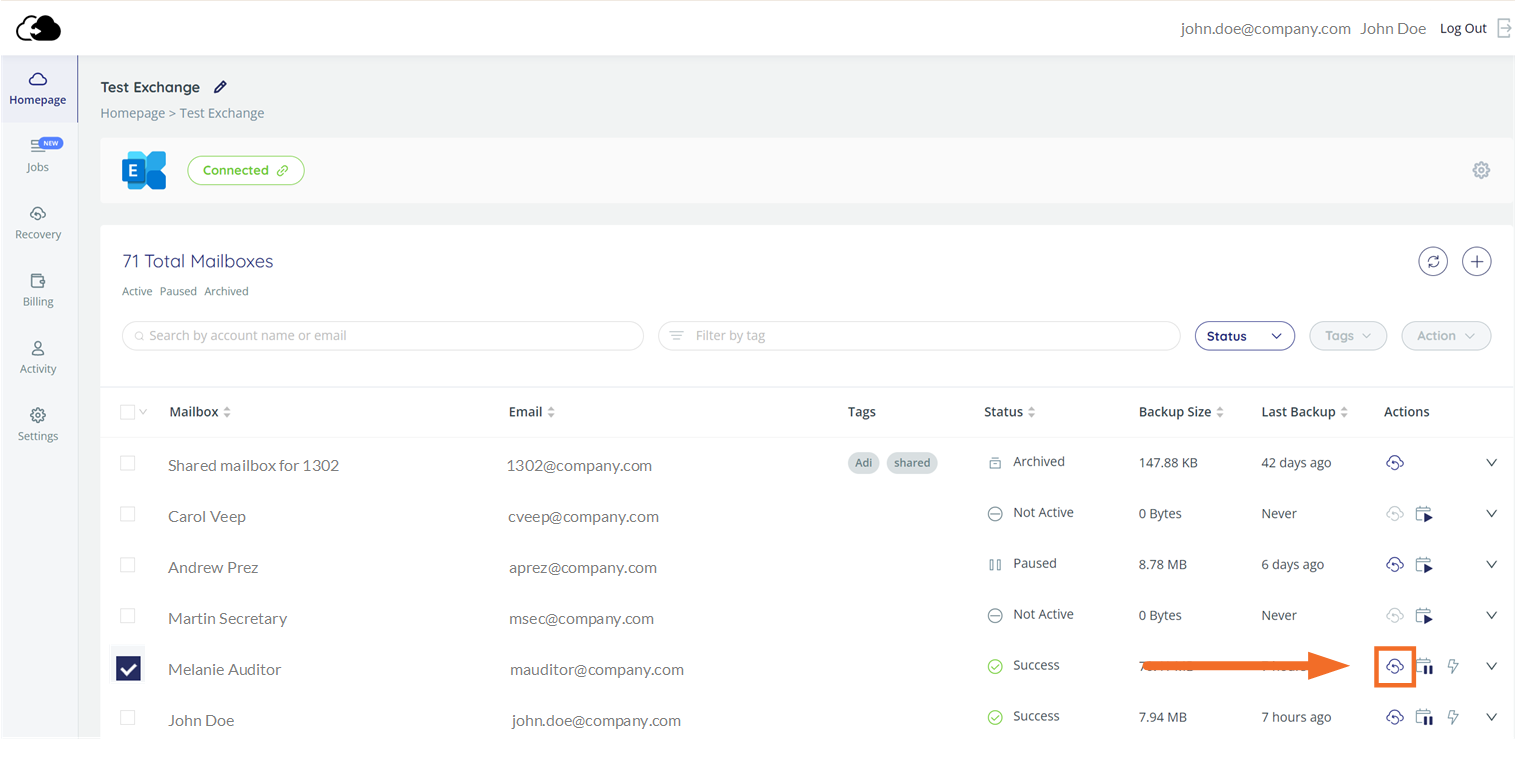
5. Choose Selective Mailbox Recovery.
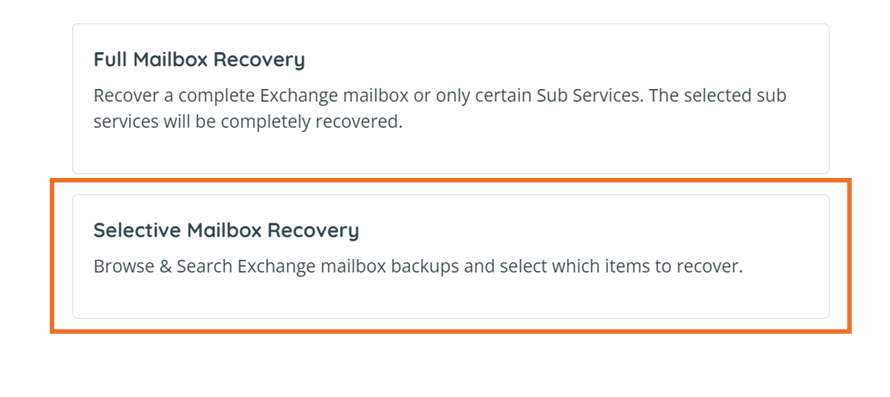
6. Select Via Item Search, and enter the desired search criteria. For example, if you would like to delete all emails received from a specific person, type their email address in the From field.
 NOTE: It is not possible to use "Via Snapshot."
NOTE: It is not possible to use "Via Snapshot."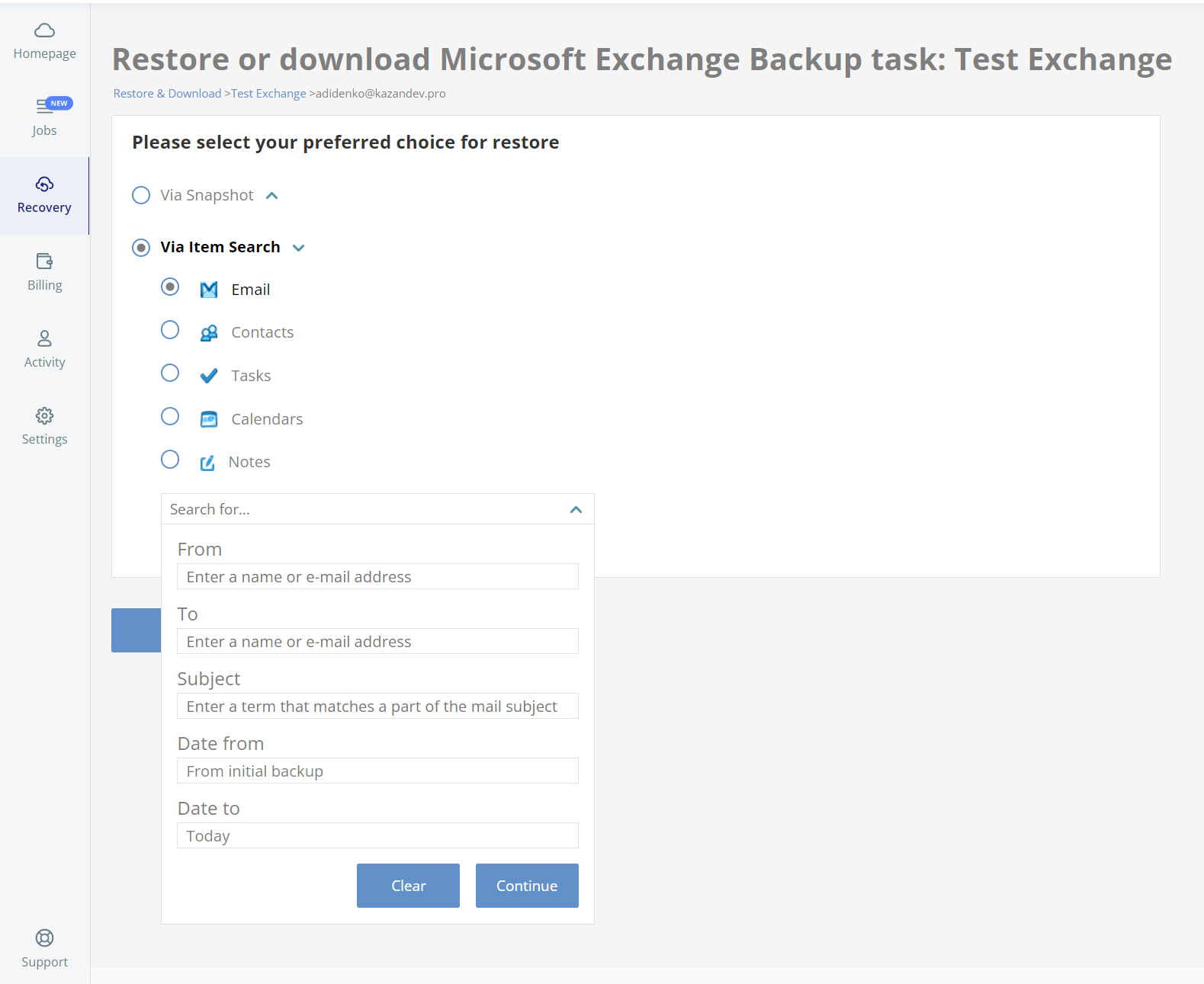
7. Select the email you would like to delete, and click Delete.
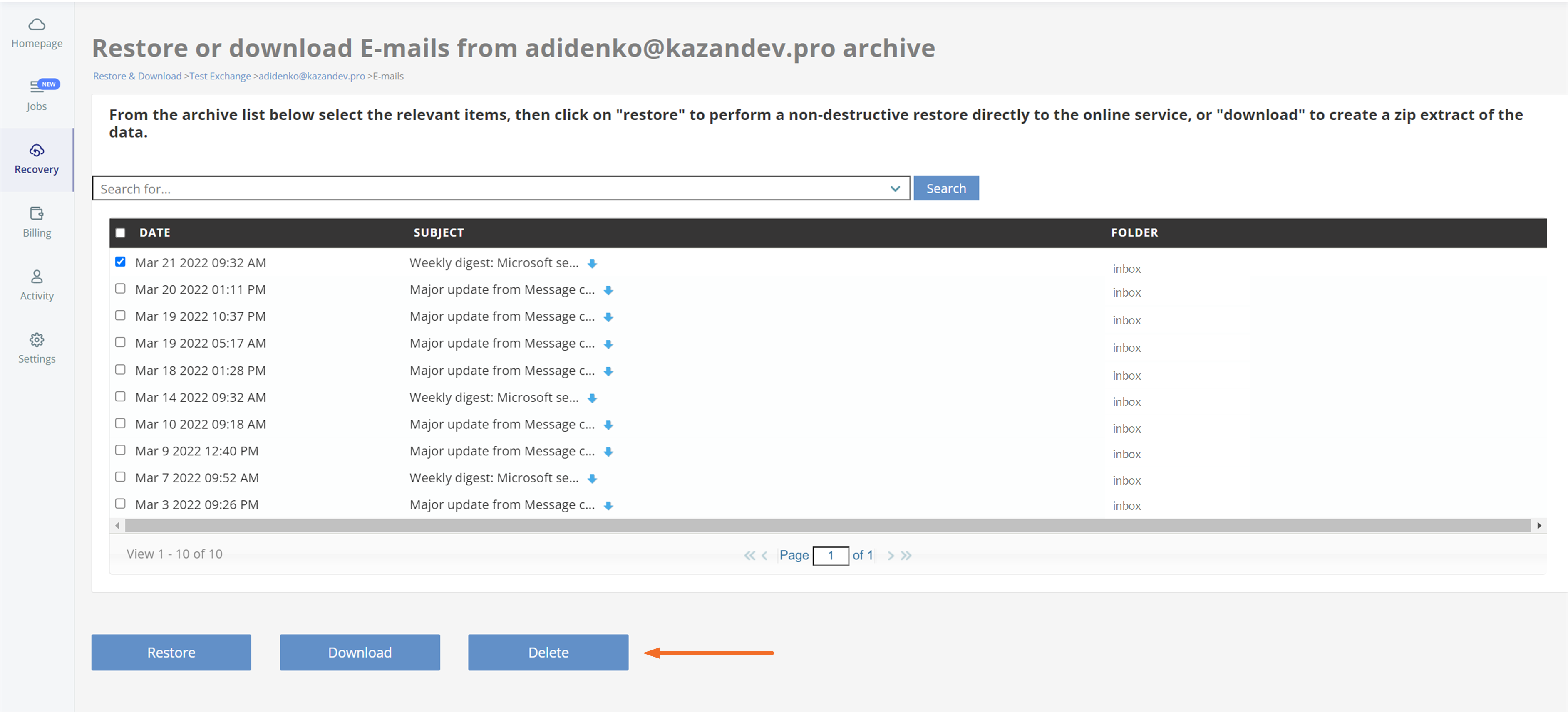
8. The system will ask you to confirm the delete request. Once you have confirmed, the item will be removed from our system within a few days.
Related Articles
Restoring Box Backup Data via Snaphot - SAFE C2C
The Restore & Download option enables you to restore your backed up data from SAFE C2C’s servers. You can perform the following procedure to Restore & Download your Box accounts: Click the Recovery element from the Navigation Panel. The Restore & ...Restoring Box Backup Data via Item Search - SAFE C2C
The Restore & Download option enables you to restore your backed up data from SAFE C2C’s servers. You can perform the following procedure to Restore & Download your Box accounts: Click the Recovery element from the Navigation Panel. The Restore & ...Downloading Box Backup Data via Snaphot - SAFE C2C
The Restore & Download option enables you to restore your backed up data from SAFE C2C’s servers. You can perform the following procedure to Restore & Download your Box accounts: Click the Recovery element from the Navigation Panel. The Restore & ...Downloading Box Backup Data via Item Search - SAFE C2C
The Restore & Download option enables you to restore your backed up data from SAFE C2C’s servers. You can perform the following procedure to Restore & Download your Box accounts: Click the Recovery element from the Navigation Panel. The Restore & ...Restore or Download Via Snapshot, OneDrive Backup Data - SAFE C2C
The Restore & Download option enables you to restore your backed-up data from SAFE C2C’s servers. You can perform the following procedure to Restore & Download your OneDrive sites: Click the Recovery element from the Navigation Panel. The Restore & ...