Setting up reports - SAFE Backup PLUS
Login to your backup account and select the ellipses top right, and then select "Settings":
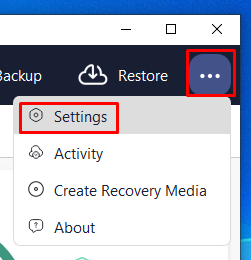
In the Settings window select the "Reporting" tab and select the "+" button to add. Then enter the email address you want reports to go to in the window that appears.

Selecting "Custom Reports" will give you a few things to customise:
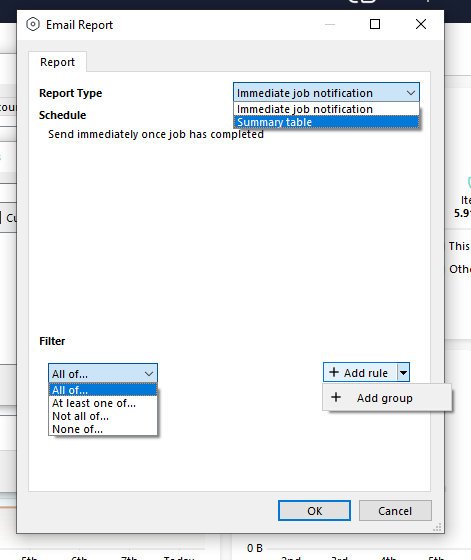
Select "Receive backup reports" and press "ok"
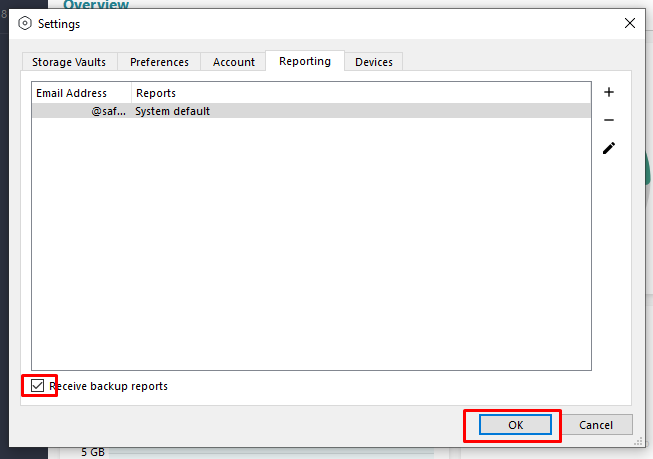
When the backup runs you will receive a report:
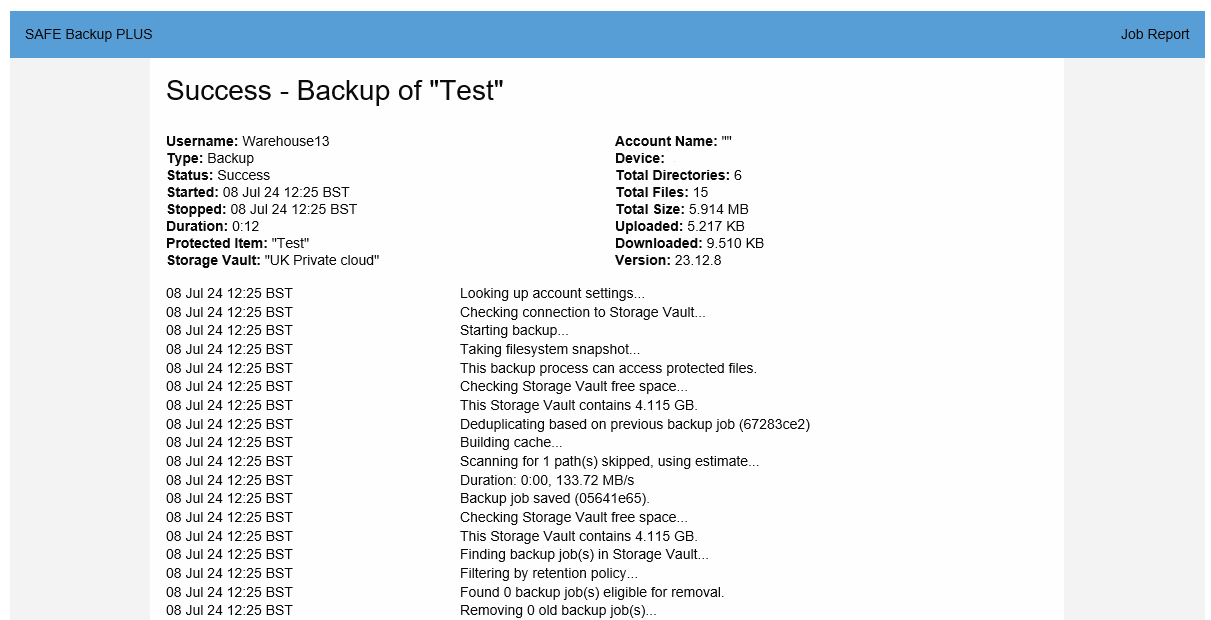
Related Articles
Resetting your password – SAFE Backup PLUS
You can reset your password from the SAFE Backup PLUS client, but you will need to enter your current password to do this. If you have forgotten your password please call us. Login to the client, select “Settings” to the left, then “Account” to the ...What is SAFE Backup PLUS
SAFE Backup PLUS is an updated and improved version of our Safe Backup service but stripped back to maximize performance on the features that you need most from a backup product Have a look at what SAFE Backup PLUS can give you Deduplication Built in ...Create a local storage vault – SAFE Backup PLUS
Click on the ellipses top right and select “Settings”. On the “Storage Vaults” tab select the blue “+”. In the window that opens select “Custom” and press “ok” when ready. In the window that opens you will be able to name your vault and set the ...Does Safe Backup Plus support backing up pass-through disks? - Safe Backup Plus
The answer to this question is No while Hyper-V supports passthrough disks. Hyper-V itself does not support backing up passthrough disks (nor does it support replicating them). A Hyper-V backup of the guest machines can be taken from the host, but ...SQL error “Backup, file manipulation operations and encryption changes on a database must be serialized” – SAFE Backup PLUS
SQL error “Backup, file manipulation operations and encryption changes on a database must be serialized” – SAFE Backup PLUS You may see an error on an SQL data base: Backup, file manipulation operations (such as ALTER DATABASE ADD FILE) and ...