Security Settings: Turning on 2FA – SAFE C2C
Login to
the portal and select on “Settings”:
You will
have the following options, select on “Security”:
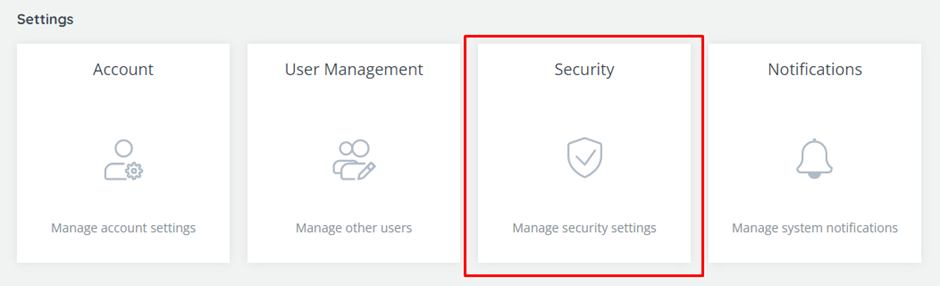
From here
you are able to Active 2FA.
You will
then be given a QR code to scan, it recommends Google Authenticator but this
will work with most 2FA products. Press “Next”, if the QR code does not work
you can enter in the text code provided.
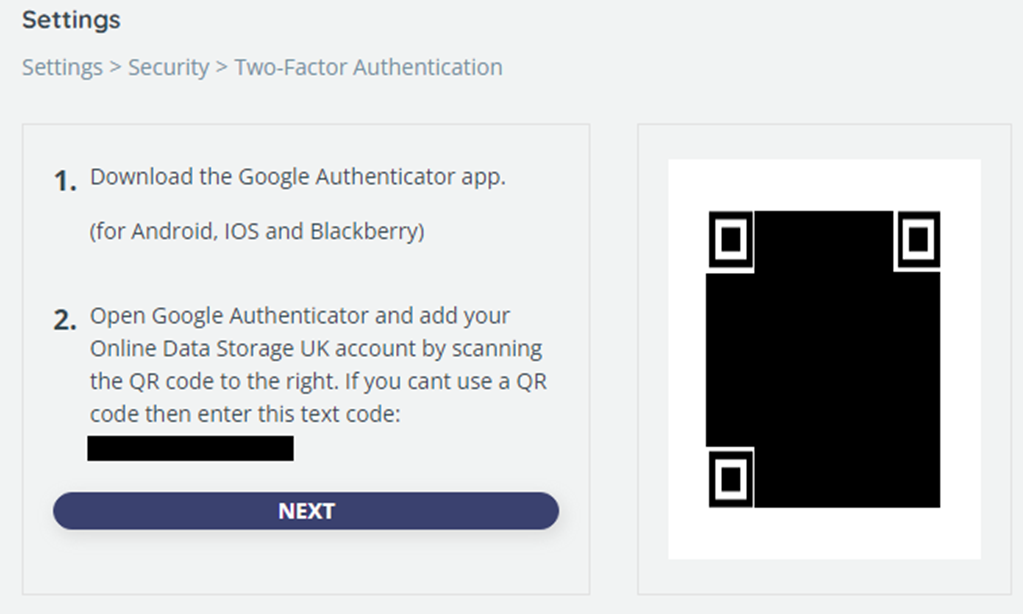
You will
then need to enter the code displaying on your 2FA app and press “Verify”.
You will
then be taken back to the Security Settings page, you will see the 2FA option
has changed to “deactivate”.
Related Articles
Security Settings: Turning off 2FA – SAFE C2C
Login to the portal and select on “Settings”: You will have the following options, select on “Security”: Select “Deactivate 2FA” You will then get confirmation top right that this has been done: And it will change back to “Activate 2FA”: Modify the settings of an existing backup for Salesforce – SAFE C2C
Login to the portal, or if you are already, select the Homepage option from the Navigation Panel. Here you will see all your backups, you can either select on the one you wish to edit, or you can use the search function if you cannot find it. Select ...Notifications Settings - Safe C2C
This page provides a set of tools for control over the flow of the notifications. Here you can control the general settings of the notification, such as the frequency of reports (daily or weekly), their detail level (full or failures only), whether ...Security Settings: Resetting your password – SAFE C2C
Login to the portal and select on “Settings”: You will have the following options, select on “Security”: Select “Change password” You will need to enter your current password, and then what you want your new password to be, press “save” when ready.Selecting/Editing Your Backup Configuration Settings for Box - SAFE C2C
SAFE C2C gives you the flexibility to automatically detect and backup new accounts, as well as select your archive location, backup hour and backup frequency. Once you have finished selecting your preferences, make sure and click “Save” at the bottom ...