Finding your storage size in Google Workspace - Safe C2C
You can see your total Gmail, G-Drive and Team Drive storage sizes following these steps:
- Log in to your G-Suite environment as an administrator, and select Reports
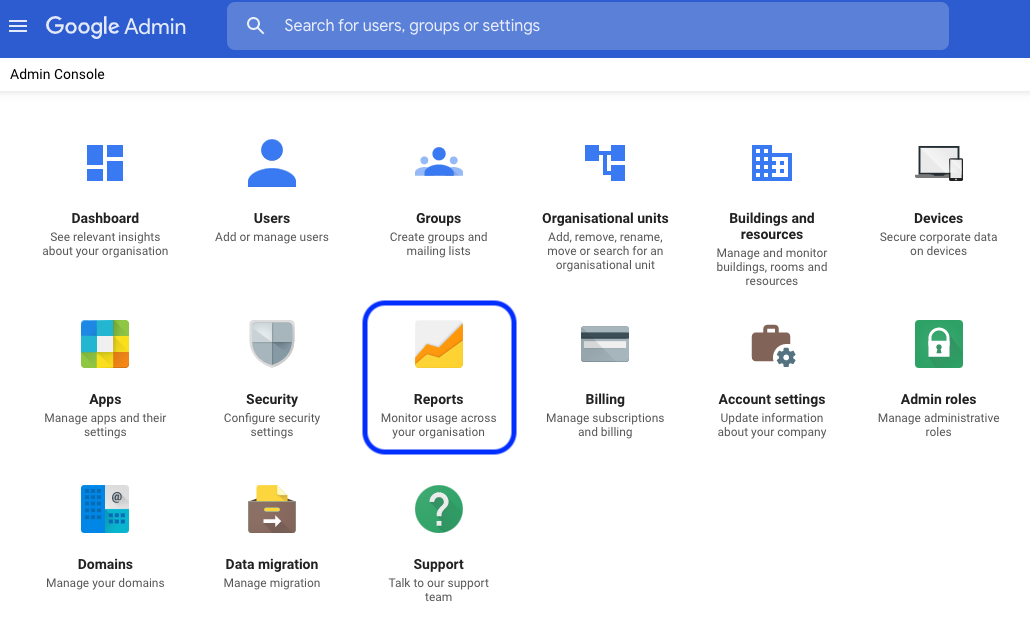
- On the left menu choose Reports >> Accounts
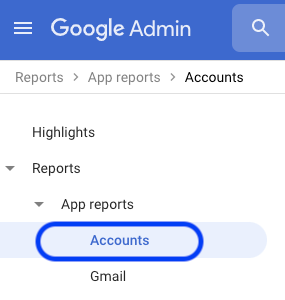
- Scroll down till you see the Storage used by apps section
- On the displayed page you can find the storage size by moving the mouse over the rightmost point on the graph. The actual utilized storage size for Gmail, G-Drive and Team Drive (Shared Drive) is then displayed
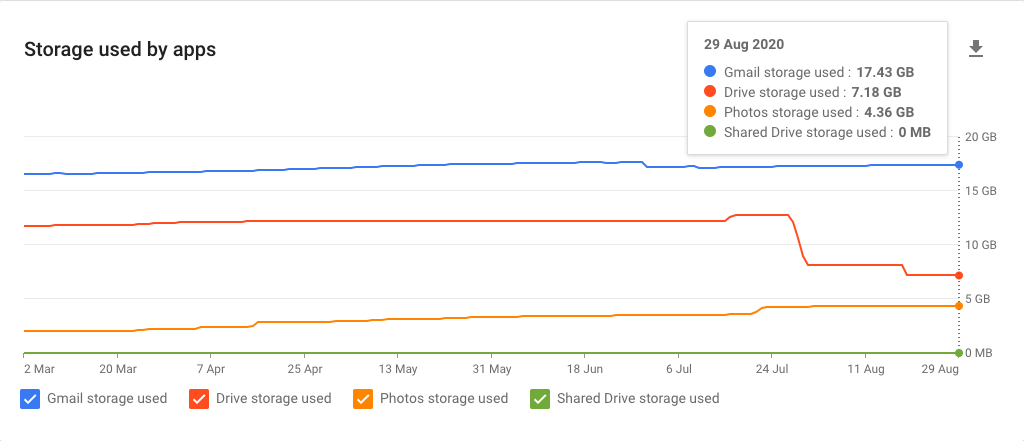
Related Articles
How to backup Google Workspace - SAFE C2C
Our new Cloud to Cloud backup solution is perfect for backing up your cloud solutions to our cloud storage. We can backup numerous products, including SharePoint, G Suite/Google Workspace, Dropbox, Office365 Exchange, Salesforce and many more. For ...Finding your storage size in Dropbox - SAFE C2C
You can see your Dropbox storage size following these steps: Log in to your Dropbox environment as administrator, and select Admin console The Admin console page will appear. Click the Insights button and you will be able to see your storage size in ...Finding your storage size in Box - SAFE C2C
You can see your total Box storage size following these steps: Click the button Log in. Enter your email in the field Enter Your Email and click the button Next. Then enter your password in the field Enter Your Password and click the button Log in. ...How to backup Google Shared Drives – SAFE C2C
Our Cloud to Cloud backup solution is perfect for backing up your cloud solutions to our cloud storage. We can backup numerous products, including SharePoint, G Suite/Google Workspace, Dropbox, Office365 Exchange, Salesforce and many more. For this ...Finding your storage size in Salesforce - SAFE C2C
Login into your Salesforce account using your administrator credentials, and select Setup > Administer > Company Profile > Company Information Used Data Space And Used File Space is displayed: