Creating a SAFE C2C account from SAFE HUB
Login
to your SAFEHUB account and select the SAFE C2C tile.
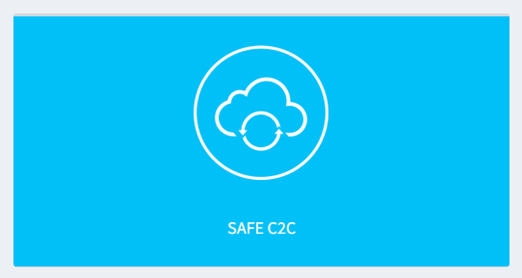
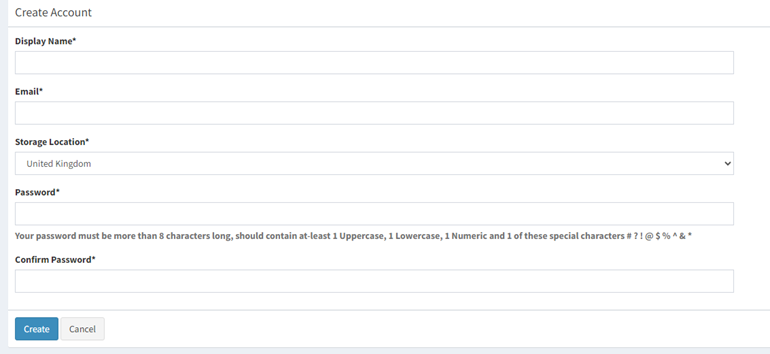

On the right you will see “Create C2C Account”.
You
can see this customer has now been added to your list of accounts.
To
create a backup job for this account you can login to the C2C portal by
selecting the green “modify account” button.
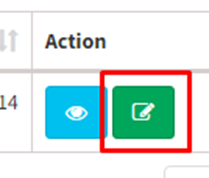
NOTE: The blue button will show you the backup jobs connected to this account, but as this is a new account there is nothing there.
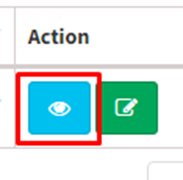
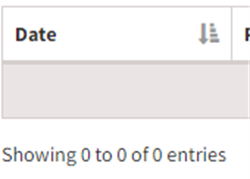
NOTE: The blue button will show you the backup jobs connected to this account, but as this is a new account there is nothing there.
This takes you to the C2C portal, from here you will need to select “Homepage” on the left (as it defaults you to “recovery”) in order to create a backup job.
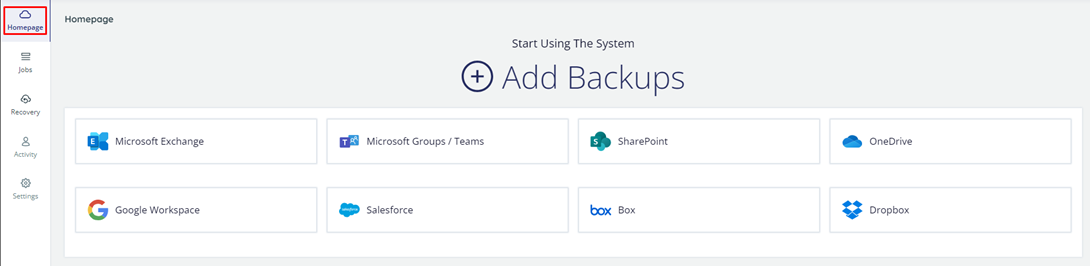
Guides
on how to create the individual backups for each product can be found in the
corresponding folders for the product in the C2C Knowledge Base.
Related Articles
Creating an account as a reseller - Cloud Backup PLUS
Cloud Backup PLUS is the name we have given to to the reseller version of our new product SAFE Backup PLUS. To create an account on Cloud Backup PLUS for one of your clients, please login to your portal. The default address for this can be found here ...Creating a new vault on the installed client– Cloud Backup PLUS
It is good practice, when you have multiple large protected items, to not have them sharing the same vault. NOTE: If making this vault after your protected item has been created, you will need to make sure the item is pointed to the correct vault. ...Creating a new vault on your online portal – Cloud Backup PLUS
It is good practice, when you have multiple large protected items, to not have them sharing the same vault. NOTE: If making this vault after your protected item has been created, you will need to make sure the item is pointed to the correct vault. ...Creating a backup for a customer – Cloud Backup
Login to your backup portal (https://partners.onlinedatastorageuk.co.uk/ - unless you have you own branding added) and go to “customers” on the left then “Add Customer”. You will then need to select the plan, for Cloud Backup PLUS please see this ...Change a login password – Cloud Backup
NOTE: Changing the password will NOT change the encryption key. If you are resetting it to able login, it is advisable to unmask the encryption key and then reset the password in the client to match the key, if you have them the same normally. Login ...