Activating Two Factor Authentication - SAFE Backup PLUS
1) Login to the web portal - sbp1.safedatastorage.co.uk - with your account credentials
2) Go to the top right hand corner to your account name and click on My account
3) Enable two factor authentication
4) Scan the QR code with your authentication app and enter the code (i.e. Google Auth or Duo), once scanned enter the 6 digit code that appears on your app in the space under the QR code.
5) Two factor is now setup for both the backup client and the server, you will have to press "Save Changes" top right, you will get confirmation these changes have been saved bottom right.
6) Now when
you open the SAFE Backup PLUS client on the PC, after putting in your username
and password, you will be prompted for the 6 digit code displayed inside your app.
7) Or when you login to the URL again.
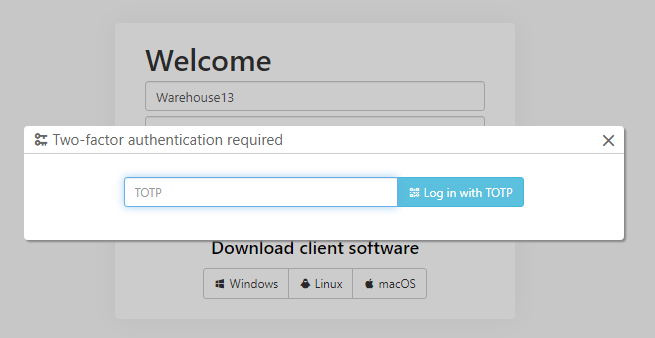
Related Articles
What is SAFE Backup PLUS
SAFE Backup PLUS is an updated and improved version of our Safe Backup service but stripped back to maximize performance on the features that you need most from a backup product Have a look at what SAFE Backup PLUS can give you Deduplication Built in ...Resetting your password – SAFE Backup PLUS
You can reset your password from the SAFE Backup PLUS client, but you will need to enter your current password to do this. If you have forgotten your password please call us. Login to the client, select “Settings” to the left, then “Account” to the ...Does Safe Backup Plus support backing up pass-through disks? - Safe Backup Plus
The answer to this question is No while Hyper-V supports passthrough disks. Hyper-V itself does not support backing up passthrough disks (nor does it support replicating them). A Hyper-V backup of the guest machines can be taken from the host, but ...SQL error “Backup, file manipulation operations and encryption changes on a database must be serialized” – SAFE Backup PLUS
SQL error “Backup, file manipulation operations and encryption changes on a database must be serialized” – SAFE Backup PLUS You may see an error on an SQL data base: Backup, file manipulation operations (such as ALTER DATABASE ADD FILE) and ...Setting up reports - SAFE Backup PLUS
Login to your backup account and select the ellipses top right, and then select "Settings": In the Settings window select the "Reporting" tab and select the "+" button to add. Then enter the email address you want reports to go to in the window that ...