Activating Microsoft SharePoint Backup - Safe C2C
This section details the process of creating new backup accounts for Microsoft SharePoint.
Perform the following procedure to create a backup account for Microsoft SharePoint:
- Sign in to your Safe C2C account or click on the Backups menu item in the Navigation Panel if you are already signed in
- Click on + Add Backup Task on the Backups page.
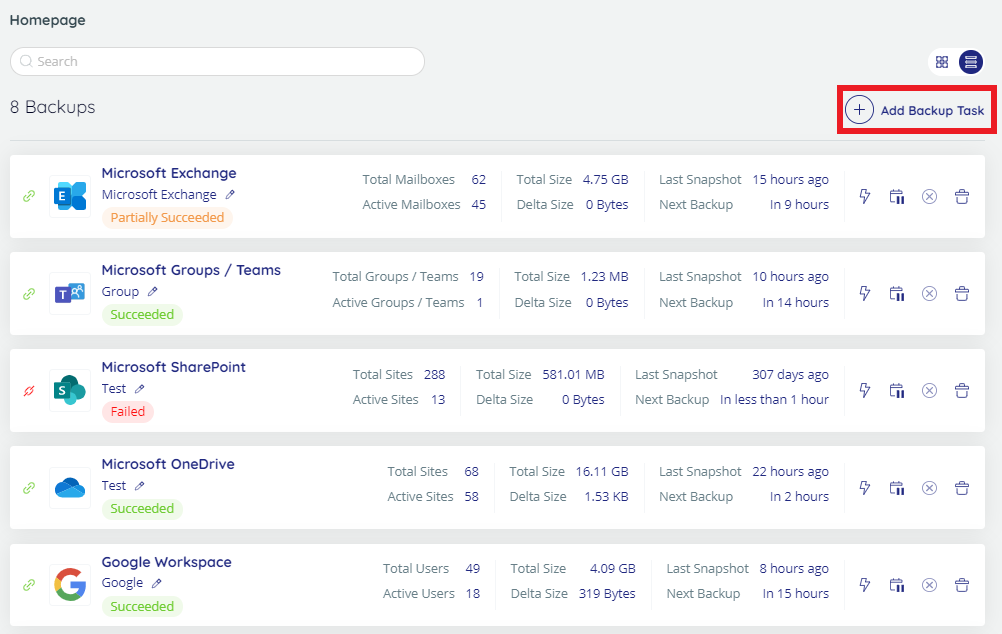
The Activate A New Backup page is displayed:
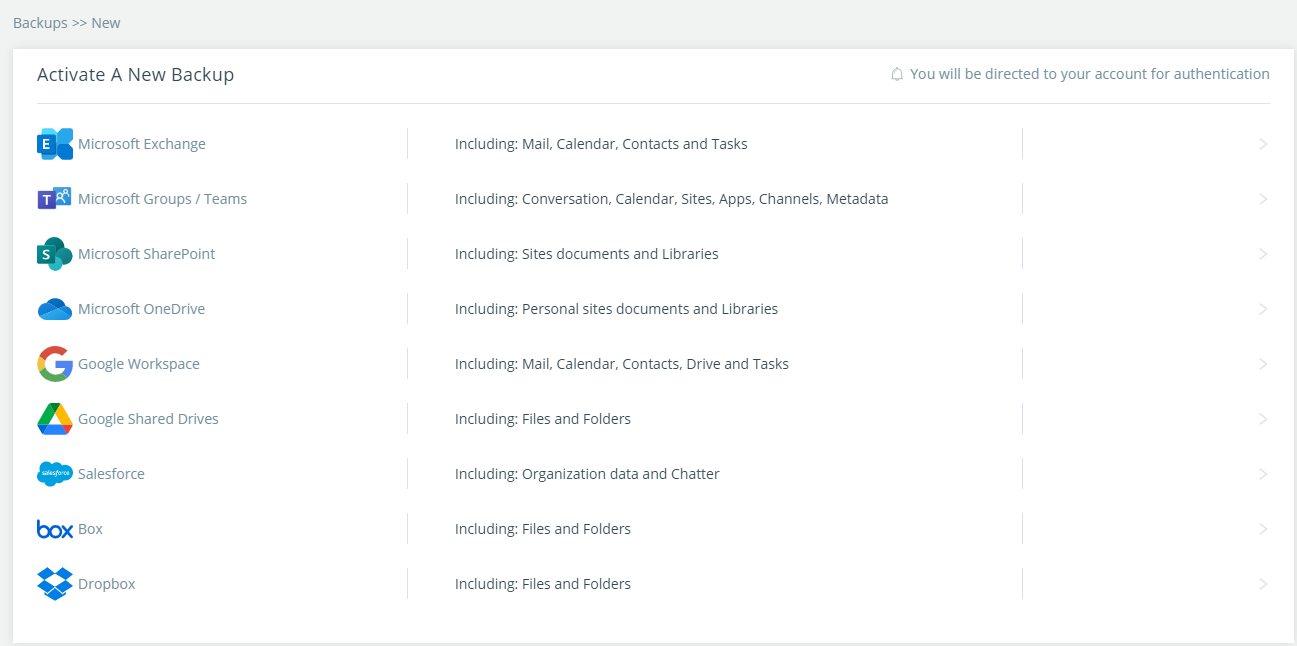
- Click on the Microsoft SharePoint option. The Microsoft SharePoint Backup Task Settings screen appears:
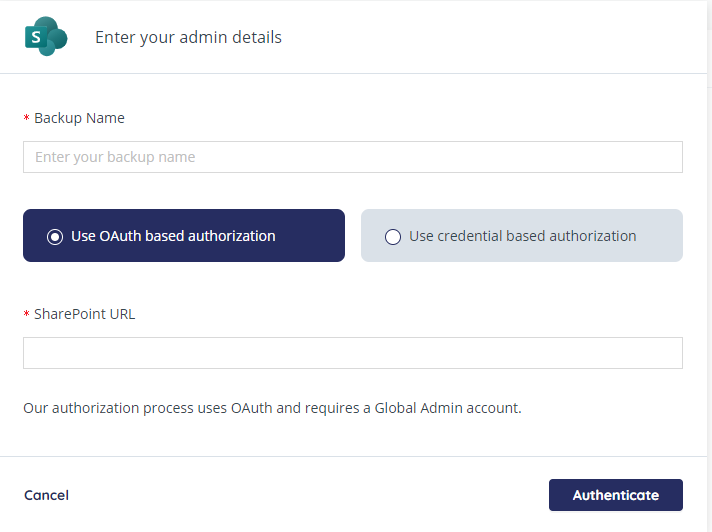
- Fill-in the name of the backup task. This name is used in the notifications and reports, and it can be changed later.
- Fill in the URL of the root SharePoint domain in the field SharePoint URL.
Example: yourdomain.sharepoint.com
Note: Safe C2C will automatically assign admin permission to SharePoint sites when using a SharePoint Admin account. - Choose the authorization type: Use OAuth based authorization, or Use credential-based authorization.
- The OAuth based authorization is the preferred type and is selected by default. If you choose Use OAuth based authorization, you do not need to fill in your Microsoft account credentials anywhere in our application – all operations are done using the secure access token granted during this step. Click the Authenticate button to start the process of granting the access token. You will be redirected to the SharePoint Online sign-in page. Enter the credentials to sign in to your Microsoft account.
- We don’t recommend using Use credential-based authorization option as Microsoft will be deprecating its usage in the second half of 2020.
- The OAuth based authorization is the preferred type and is selected by default. If you choose Use OAuth based authorization, you do not need to fill in your Microsoft account credentials anywhere in our application – all operations are done using the secure access token granted during this step. Click the Authenticate button to start the process of granting the access token. You will be redirected to the SharePoint Online sign-in page. Enter the credentials to sign in to your Microsoft account.
- You will be redirected to the Backup Task page, where you can adjust the settings of the backup. You will be redirected to the Backup Task page, where you can adjust the settings of the backup.
Note: If you use multi-factor authentication with Microsoft 365, you will need to use OAuth based authorization (requires a Global Admin account).
Related Articles
How to backup SharePoint - SAFE C2C
Our Cloud to Cloud (C2C) backup solution is perfect for backing up your cloud solutions to our cloud storage. We can backup numerous products, including SharePoint, G Suite/Google Workspace, Dropbox, Office365 Exchange, Salesforce and many more. For ...Activating Backups of Microsoft SharePoint - Safe C2C
This section explains the process of managing your SharePoint Online backup tasks. If You are not in the SharePoint Online backup task Settings page, then do the following: Click the BACKUPS element from the Navigation Panel. The Backup Tasks page is ...Activating Microsoft OneDrive Backup - Safe C2C
This section details the process of creating new backup accounts for Microsoft OneDrive. Perform the following procedure to create a backup account for Microsoft OneDrive: Sign in to your Safe C2C account or click on the Backups menu item in the ...Creating a Microsoft 365 Exchange Backup - Safe C2C
To create a backup for Microsoft Exchange: Sign in to your Account, or if you are already signed in, click the Homepage option in the Navigation Panel. On the Backups page, click + Add Backup Task. The Activate a New Backup page is displayed. Click ...How to backup Google Workspace - SAFE C2C
Our new Cloud to Cloud backup solution is perfect for backing up your cloud solutions to our cloud storage. We can backup numerous products, including SharePoint, G Suite/Google Workspace, Dropbox, Office365 Exchange, Salesforce and many more. For ...