Activating Google Workspace Backups - Safe C2C
This section details the process of creating new backup accounts for Google Workspace.
 Note: Ensure you are a Google Super Admin with full administrative rights for the Google Workspace domain where you would like to install CloudAlly Backup for Google Workspace. To check if you are a Super Admin, login to the Google Workspace Admin Console with your Google and then navigate to “Admins”.
Note: Ensure you are a Google Super Admin with full administrative rights for the Google Workspace domain where you would like to install CloudAlly Backup for Google Workspace. To check if you are a Super Admin, login to the Google Workspace Admin Console with your Google and then navigate to “Admins”.Perform the following procedure to create a backup account for Google Workspace:
- Sign in to your Safe C2C account or click on the Backups menu item in the Navigation Panel if you are already signed in
- Click on + Add Backup Task on the Backups page
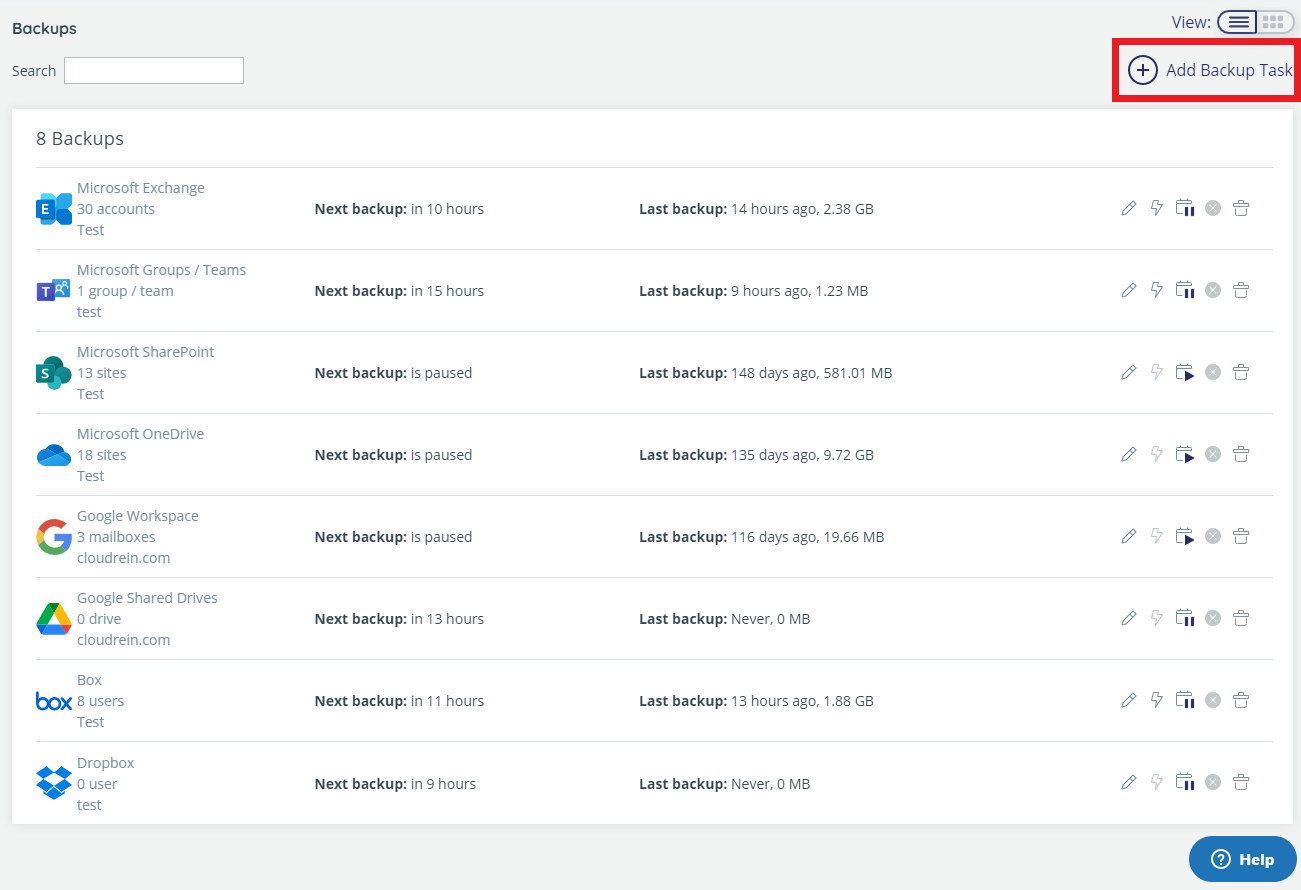
The Activate A New Backup page is displayed:
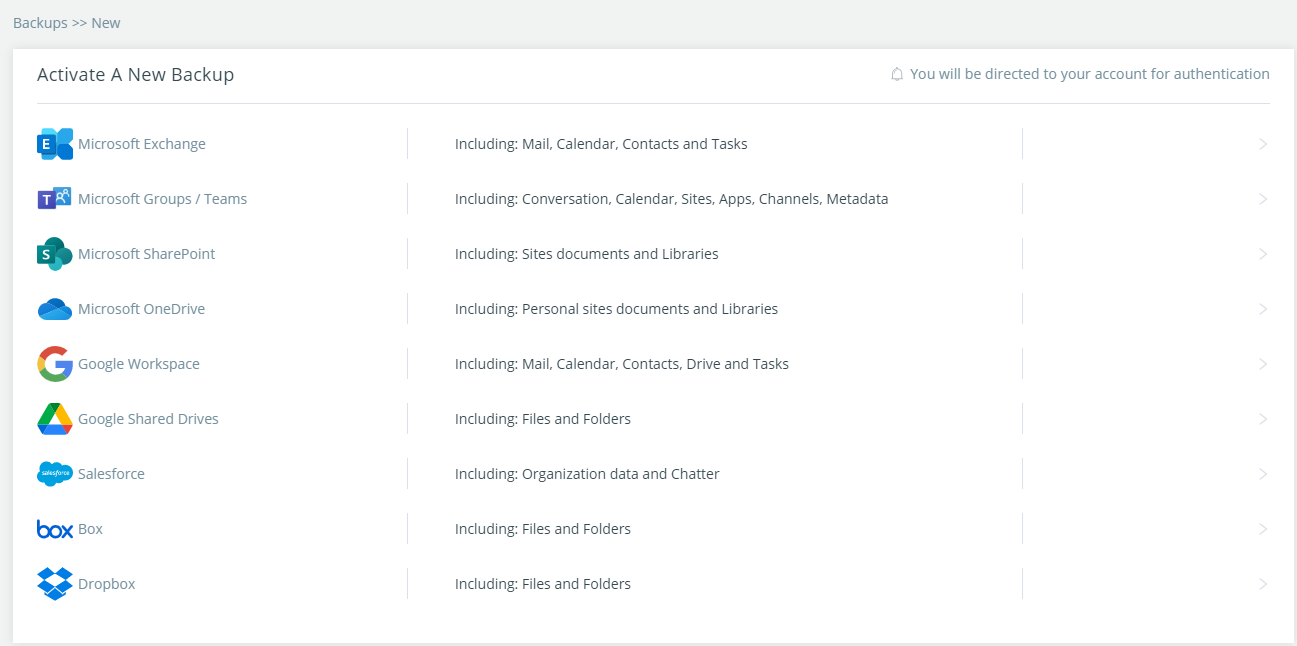
- Click on the Google Workspace The Google Workspace Backup Task Settings screen appears:
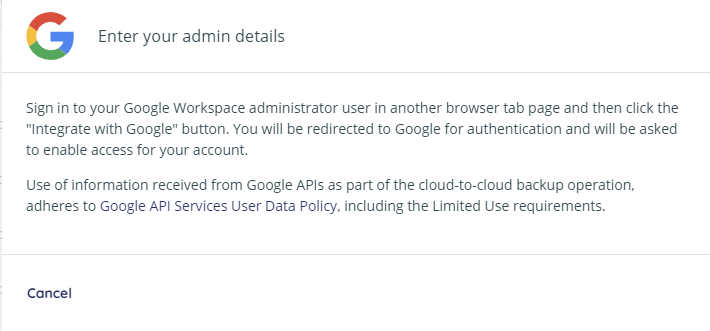
- Sign-in to your Google Workspace administrator user in another browser tab page and then click the "Integrate with Google"You will be redirected to Google for authentication and will be asked to enable Safe C2C access for your account.
Note: The integration can only be performed by a Google Super Administrator. - You will be redirected to the Backup Task page, where you can adjust the settings of the backup.
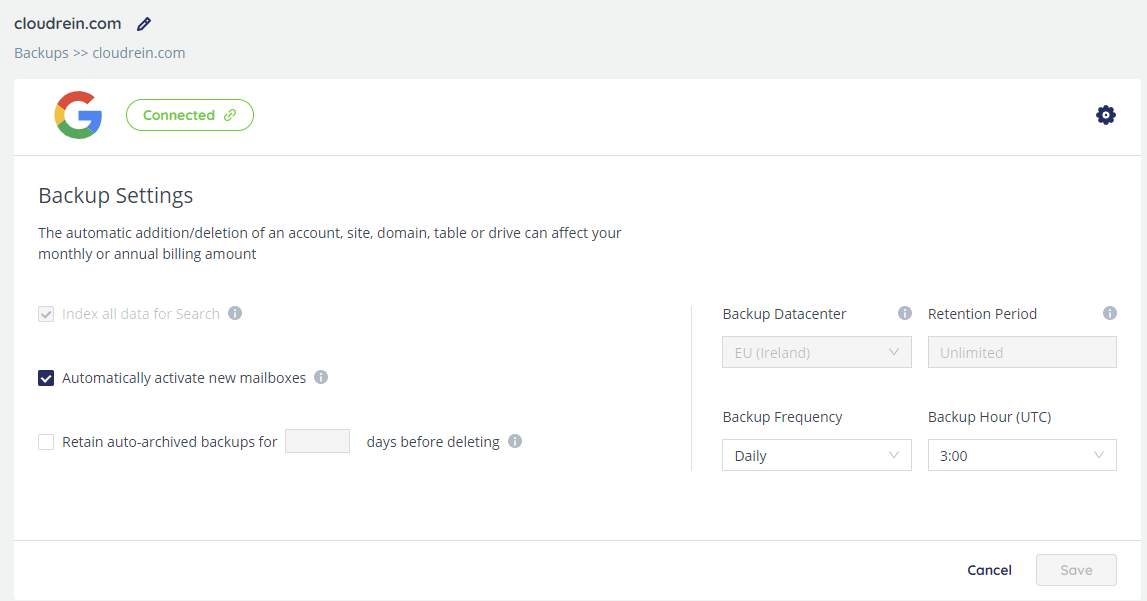
On this page, you can adjust the backup settings and activate backups for the Google Workspace users
Related Articles
How to backup Google Workspace - SAFE C2C
Our new Cloud to Cloud backup solution is perfect for backing up your cloud solutions to our cloud storage. We can backup numerous products, including SharePoint, G Suite/Google Workspace, Dropbox, Office365 Exchange, Salesforce and many more. For ...How to backup Google Shared Drives – SAFE C2C
Our Cloud to Cloud backup solution is perfect for backing up your cloud solutions to our cloud storage. We can backup numerous products, including SharePoint, G Suite/Google Workspace, Dropbox, Office365 Exchange, Salesforce and many more. For this ...Activating User Backups - Safe C2C
This section explains the process of managing your Google Workspace backup tasks. If you are not in the Google Workspace backup task Settings page, then do the following: Click the Backups menu item from the Navigation Panel. The Backup Tasks page is ...Searching, Restoring, Google Workspace Data - Safe C2C
The Restore & Download option enables you to restore your backed-up data from Safe Data Storage’s servers. You can perform the following procedure to Restore & Download your Google Workspace accounts: Click the Recovery element from the Navigation ...Activating a Box Backup - SAFE C2C
This section details the process of creating new backup accounts for Box. Note: An Admin account with As-User impersonation is required in order to backup all Box user accounts, including admins and co-admin accounts. Note that a co-admin account ...